One of the new features to ACDSee 8 is the capability to create NTSC/PAL Video CD (VCD) slideshows of your images. To do this, you first need to download and install the ACDSee media and support package, an 11MB supplement to the application. Once you've installed it and restarted the computer, you just need to select the images that you want to put on VCD, select the Create VCD menu item under Create, and follow the wizard. When you select Create VCD, the next window, the project settings, enables you to adjust your settings accordingly. Here you select the TV format, and media file options, if you wish to include a copy of the original files on the video disc, and if you wish to add a bordern around the generated video to avoid TV cropping.
Following the project settings is the menu settings. You select a template, a title, and a background within this window. Your template choices include artistic, contemproary, industrial, nature, and urban. When you add a title, you can also specify the font you wish to use, and your backgrounds, which can be any image that you've created, the default from the application , or a picture in your collection.
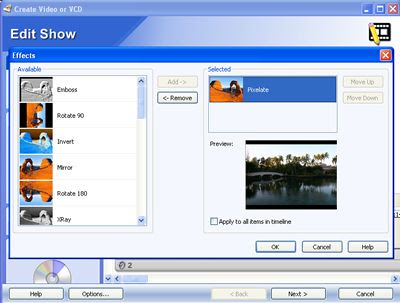
Following Menu Settings is the Edit Show window. Edit Show gives you the capability to add elements to the show such as transitions and effects both globally to each image in the show or individually to select images. You can select the transitions that will appear as well as the duration of the transition. You can also add audio, as well as music or perhaps a narration within the Edit Show window as well. There is also an audio mixer where you can specify the sound of the audio. For example, if you have music track as well as a narration track, you can adjust the settings of each track based on what you want to be more audible. So you can have a nice background track playing while a narration plays.
Once you've added the other elements to the VCD slideshow, the next window is the Edit Project Window, which enables you to further refine the project. Here you can choose whether you wish the project to return to the menu when done or play the next show. You also preview and save the project from this window as well. The Project Summary image details what type of file is being created as well as how many shows are on the disc, and how much disc space is currently being used.
The last step is to preview your VCD project to ensure it is to your satisfaction. Once you are satsified, you can proceed to Burn the Video disc. This window enables you to adjust the Burner settings (speed, label, device, copies), Save the project before you burn, and save project file to edit at a later date. The Project summary details the type of file, number of shows in the project, length of the project and how much disc space was used to create the projcet. That is it. Pretty cool new feature in ACDSee 8. You can download a trial version of ACDSee 8 at the website www.acdsystems.com.