Main Features
The Intuos 3 comes in three sizes, nominally A4, A5 and A6 with working areas of 12x9; 8x6 and 5x4 inches. The actual size of the tablet is greater. The A4 we tried has about 2 ½ inches on each side. Which size to choose is entirely personal, we actually prefer the A5 as a compromise between desk space and the sweep required by the operating hand. Some people (including Carol Tipping, our specialist adviser) like the larger tablets. One good thing about going for a bigger size is that you can scale the operating area from within the software. The resolution of the tablet has doubled over the Intuos 2. It is now at 5080 dpi with 1024 levels of pressure sensitivity. A pen is provided as standard, along with a 5 -button mouse. An airbrush is available as an optional extra. Connectivity is via the USB port of your computer. The surface finish is now a very polished plastic surface topping a gunmetal base with a roll top towards the user.The pen is quite chunky and very comfortable in the hand.
The Tablet parameters are set through an improved interface, resident on the Control Panel. The mapping area is now much easier to set and the default parameters may be set differently for each software application. Whist it is probably best to leave the left hand tablet keys set to default (if you are right handed) the other set may be programmed to taste, from a small number of options. For a right handed operator the pen will be held in that hand while the left hand will remain in the tablet operating the modifier keys and zoom control This really is a slick way to work which we got used to in a matter of moments.
Of all the features of the new Wacom it is probably the fast zooming which the user will derive the most benefit from in terms of speeding up their workflow.
How we did it
Tom Lee's original picture of cellist Nick Byrne was shot for a CD sleeve. Carol took this image into Painter and used the following sequence to clone it (rather than Quick Clone):
1. Open Colour Corrected RAW file from a Photoshop psd.
2. Click Edit>Clone on Painter.
3. Click Select All the Edit>Clear (back ground turn blank white).
4. Click Edit>Fade and set the opacity to 11%, this brings back a very faint ghost of the original image to act as a cloning guide.
5. Roughly clone over the parts of the original to be taken to Photoshop later, thus simplifying the composition.
6. Save the image from Painter as a psd file
7. Open the original file
8. Open the psd "clone" file in Photoshop
9. Holding the shift key down, drag the cloned image and drop it onto the Original (the shift key forces the clone to drop absolutely lined up pixel for pixel to the original).
10. Duplicate the clone layer
11. Go back to the clone layer and apply a Graphics Pen filter the try the Blending modes to create an effect that you like.
12. Go to the duplicate of the clone and apply a Filter>Sketch>Chalk and Charcoal with white as your foreground colour (it matters!).
13. Change the blending mode to taste.
14. At this stage Carol normally looks at the cropping possibilities to bring detail up in scale. Very often the composition can be strengthened by very selective extraction of smaller parts of the image. She will also try out a number of blending modes and layer opacities.
The workflow above looks complex. However it only took 20 minutes including trying out quite a number of options. Obviously then, this is not a technique to try and build into a workflow for producing a proof CD show for your client.
Groom beforeGroom paintingGroom Painting
In Use
Bundled with the Intuos is a "lite" version of Corel Painter, "Painter Essentials". Painter remains the software of choice for mimicking natural paint media. We chose to review the full version, now at number IX and brought in digital painting expert Carol Tipping to give it a really demanding workout. Carol is one of the UK's leading experts in this medium and holds the dubious distinction of being one of the few people to ever wear out a Wacom pen. One of Wacom's long-standing problems is their replacement market, their tables rarely break and even more rarely wear out. On top of that, people get possessive and very attached to them!
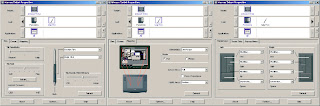
Painter
Corel Painter IX
Painter is regarded by most people as the best natural media software around. This latest version has strengthened that position, with faster operation and better integration with Photoshop (where much of its output still ends up). Its use to the professional photographer is mainly the ability to quickly produce a very characteristic and painterly effect in a portrait. Such an image can command a higher premium when sold off the studio wall. The trick is to make it fast or sell it for lots of money or both! As part of our workflow theme this issue we had Carol Tipping do a "paint" job on a portrait of Tom Lee's and piled the pressure on by starting a stopwatch!
Comparing the Intuos 2 and 3, Carol found the older Intuos 2 to be faster whilst the New Intuos 3 was more sensitive. We felt that the higher effective bit depth of the high-resolution tablet required more grunt from the test PC. For the record, it was an AMD Athlon 1.8GHz processor with 1GB of RAM and a dedicated scratch drive. The Graphics card was an NVIDIA GeForceTi 4200 carrying 64MB of RAM. This is quite a modest specification these days although there must be lots of machines out there of similar power. The inability of the Wacom pen to keep up was manifest in missed "tapped" commands and in one instance the application temporarily crashed, before self-recovering. After working Painter for a few minutes the overload on the RAM was such that Carol had to pause whilst it caught up, thus disturbing the flow of her work. Carol loved the balance of the new pen; particularly the placement of the rocker switch, which she felt, was much more readily available to the index finger. Carol did not like the ontablet finger scroll much but on the plus side your Editor loved it. You have to learn the discipline of keeping your hands away from it when you are not using it, otherwise it zooms just when you are least expecting it!
In Painter Carol liked the new paint-mixing palette at lot. The claims for faster brushes were not evident on our PC. She felt that the Quick Clone feature provided too heavy a "tracing" of the underlying image and preferred her old technique of regular cloning, even though it involved 5 extra mouse clicks. The images reproduced here were each produced in about 20 minutes including the transfer of the clone to Photoshop for work using the filters and blending modes.
Can you do without Photoshop? We think not. We tried to reproduce the effects shown in the example pictures using Photoshop alone and failed to do so. It seems therefore that you are going to need both programs if you wish to maximise your creative flexibility. This is where the bundling of Painter Essentials with the Intuos starts to look very attractive - you will have enough creative power to get you started and a nice fancy graphics tablet to boot!
In Summary We both liked the new Wacom Tablet providing you have a high specification computer. Painter Essentials, Painter and Photoshop can give you quite a creative edge providing you have the artistic flair and/or the time to work at it - a bit like a marriage really!